Introduction
Mock Tool Use allows you to simulate LLM tool calls and their responses without executing the actual tools. This feature is available both in the Playground for interactive testing and in Test Case definitions for automated testing. When you define a mock tool use, you specify the tool name, arguments, and expected result in a single form. Asserto automatically translates this into two separate messages in the conversation flow: the tool call and the tool result.Adding Mock Tool Use
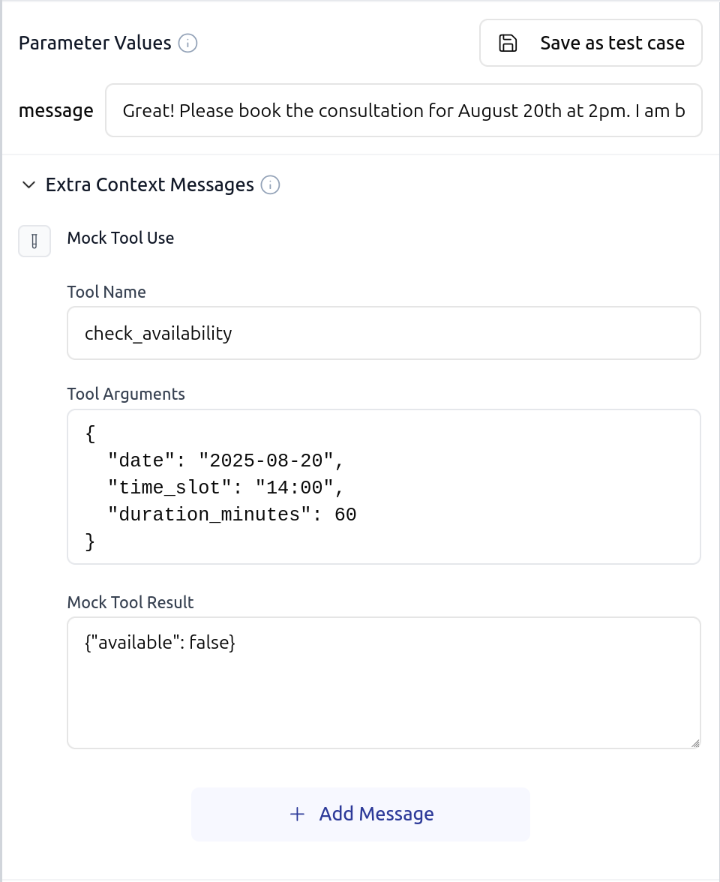
- Tool Name: The name of the tool being mocked (e.g.,
check_availability) - Tool Arguments: The arguments in JSON format that the LLM would pass to the tool
- Mock Tool Result: The response (JSON or plain text) that will be returned to the LLM
Example
As shown in the form above, a mock tool use for checking availability might look like: Tool Name:check_availability
Tool Arguments:
In Test Cases
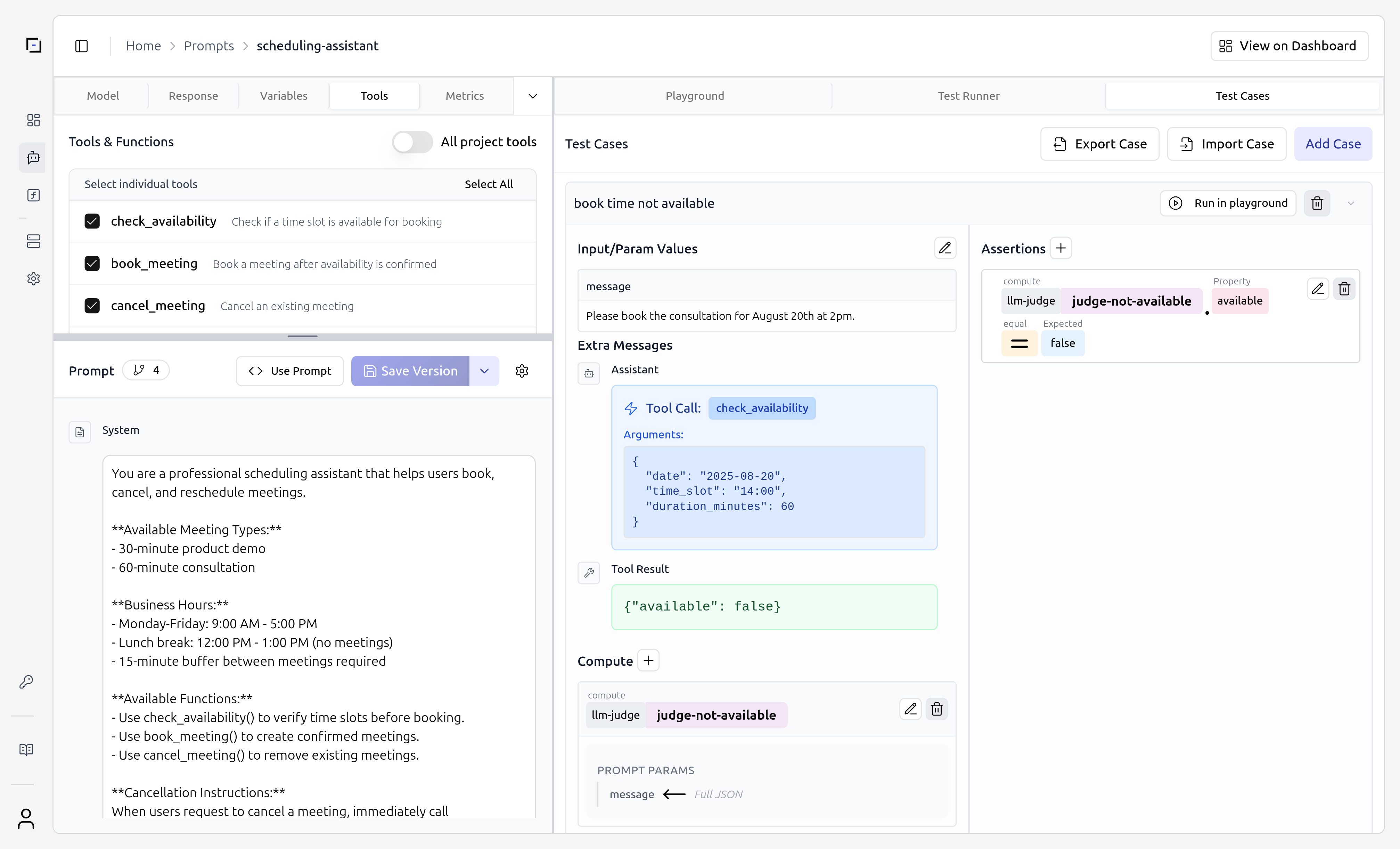
- Tool Call section shows the tool name and arguments
- Tool Result section displays the mocked response